
Ant-Man is out and Marvel’s pin-sized hero is looking to leave a big impact in the Marvel Cinematic Universe.
While the newest addition to the ever-expanding universe of thunder gods, green monsters and patriotic captains has some big shoes to fill, Ant-Man is setting out to prove that size doesn’t matter.
Ant-Man is facing giant challenges in his film debut, just like many video editors face in their own films.
With that in mind, we have decided to recreate an Ant-Man title that you can use in productions big and small.
Let’s get started…
The first thing is finding the right font. You can crawl all over the internet scavenging for fonts or use one like this one here.
Once you have your font downloaded, install it and fire up Titler Pro 4. For information on installing fonts on Windows, follow these steps. For information on installing fonts on Mac, watch this video clip.
Step 1:
Select your “Enter Text” paragraph and change the text to “Ant-Man.” Select the “CCTheStorySofar” Font and set the extrusion to 3.7.
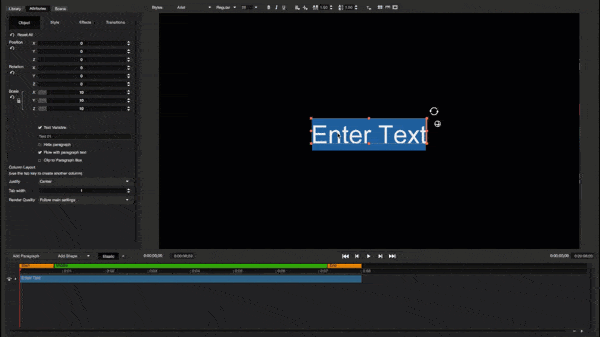
Add a 3D outline and set the extrusion to 3.7 as well. Set the layer depth to 0.
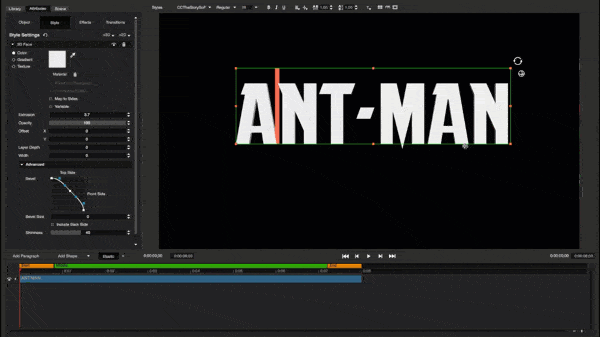
Step 2:
Head to the Style Tab and apply a 3-color gradient to the text. Then add a 2 color gradient to the outline.
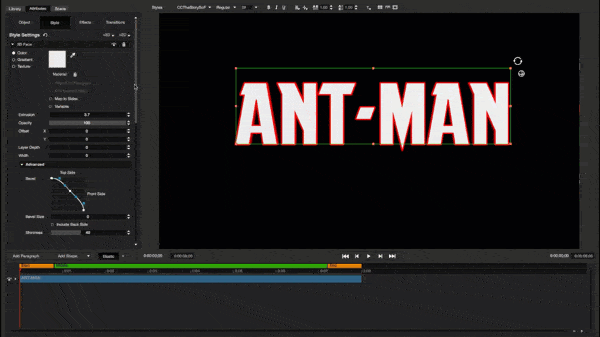
Step 3:
Select the “Ant-Man” text paragraph and set the bevel slider to .28.
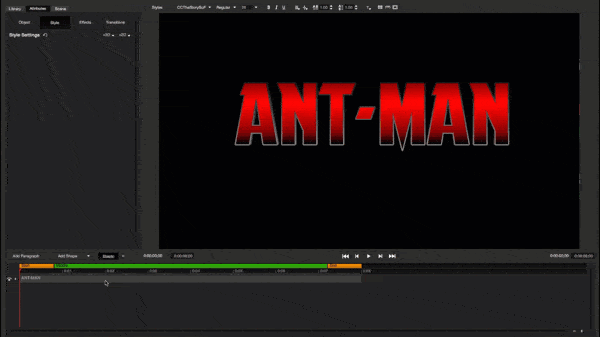
Step 4:
Add a 3D Gloss Face and adjust the gradient until you get the right look. Reduce the Gloss Face’s opacity to 2.
Step 5:
Duplicate the paragraph (Hold Ctrl+Drag) and type in your -subtitle- then change the color of the 3-color gradient of that paragraph.
Step 6:
Select the second paragraph and apply the “Turn” transition.
Step 7:
Import a background image like this one. Scale it to fill the frame.
It’s easy to recreate a number of movie titles or design your own with Titler Pro. See what you’ve been missing.
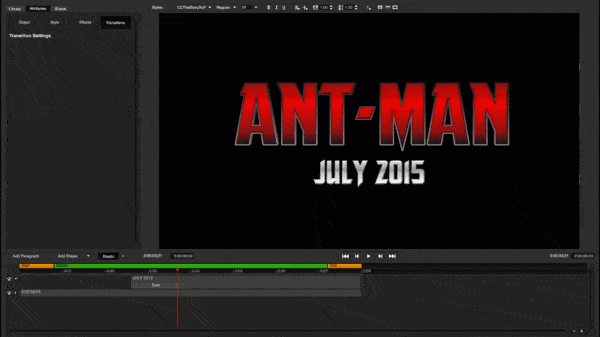
Then add a rectangle shape, scale it up to fill the frame and color it black. Then place it at the bottom of the timeline. Go back to your background image and lower the opacity to make it blend with the solid black rectangle shape.
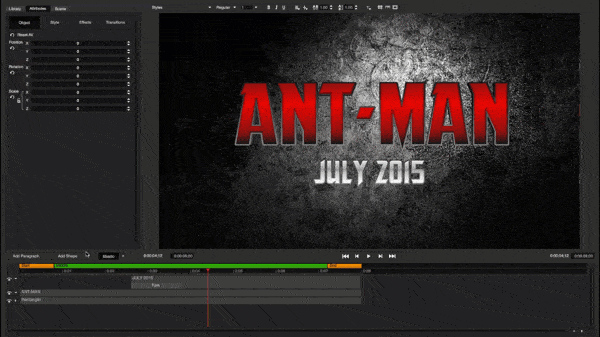
Step 8:
Select the “Ant-Man” paragraph and apply the “Bow” effect. Set the Top Bow to 1.9 and the bottom Bow to 4.4.
Step 9:
Go to the scene tab and set the scene’s wide angle to 23 to give it a more extreme look.
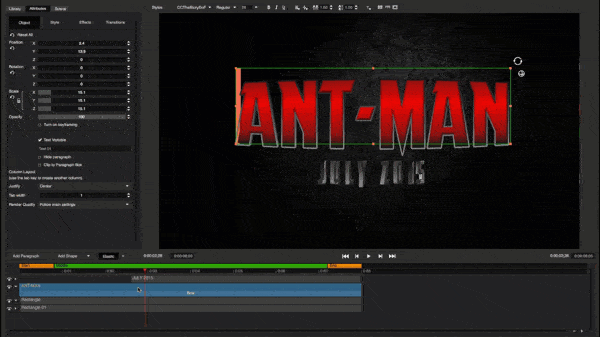 ant
ant
Step 10:
In the scene tab, select Light 3 and move it vertically to give your title a nice glow.
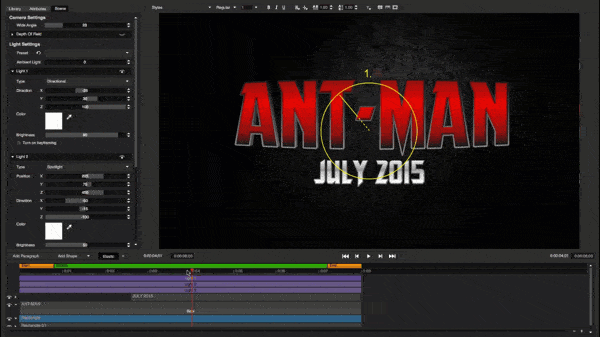
Bonus Tip: Make it Epic!
Make your title fly in for a more cinematic look by keyframing your title to enter in from behind the camera.
To do this, select a point on the timeline where you want your title to land, click “Enable Keyframing” and “Smooth Interpolation” in the object tab.
Then, move your playhead to the beginning of the timeline. Next, you’ll want to use the on-screen controls or the controls in the Object tab to set the start point of your title.
Lastly, don’t forget to add a “Fade in” transition at the beginning of your title.
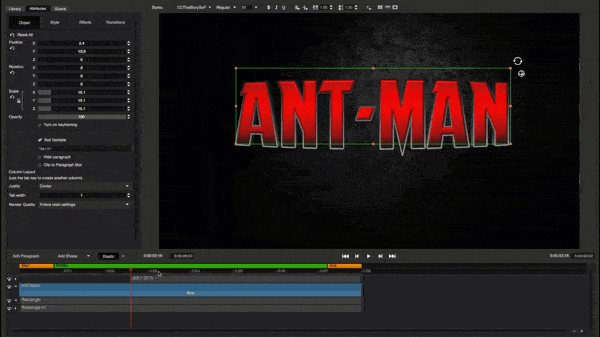
That’s it! Fine-tune your title and now you can start building your own superhero universe.
It’s just that simple.
See more of what Titler Pro can do at https://www.newbluefx.com/products/titling