So you’ve just purchased a NewBlueFX product but you’re not sure how to activate it? Or maybe you need to move your plugins to another machine? Fear not, we’ll show you what you need to know through the NewBlueFX App Manager
App Manager
After installing a NewBlueFX Product, you will be greeted with the NewBlue App Manager. This is the hub where all of your installed NewBlueFX products are hosted.
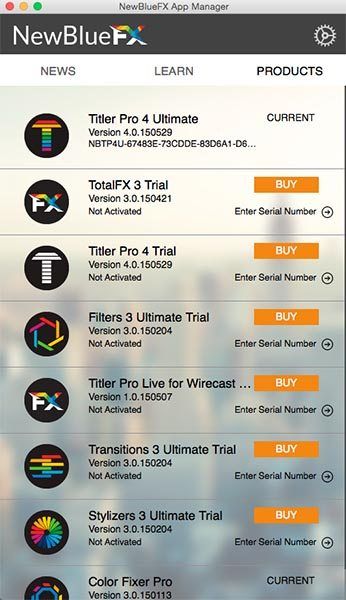
Here, you can view a record of the NewBlueFX products you’ve installed, their current activation status as well as up-to-date blog posts (like this one!) Not only that, you can deactivate your account from here and log in on another computer to use your effects wherever you are.
First, let’s make sure you’re activated and ready to go.
Activate Your Products
Open up the App Manager from your Applications folder on Mac or Program Files on Windows. Sign in with your NewBlueFX account or create one if you don’t already have one.
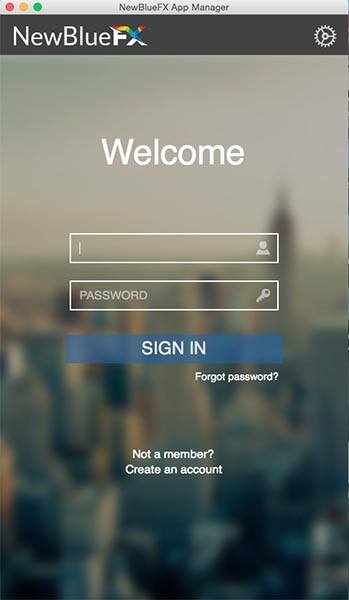
Once you’re logged in, click on the “Products” tab and click “Enter Serial Number.” You will be prompted to enter your serial number. Click OK. Now you’re ready to use your new plug-ins.
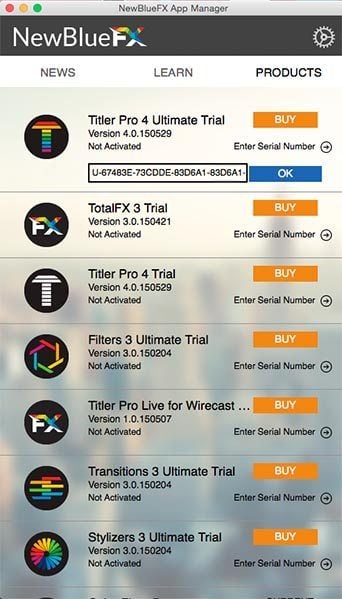
News Tab
The News Tab is your hub to everything NewBlueFX. Catch up with the latest news, tutorials and product release announcements from NewBlueFX. This tab is updated as soon as an article is published on the blog.
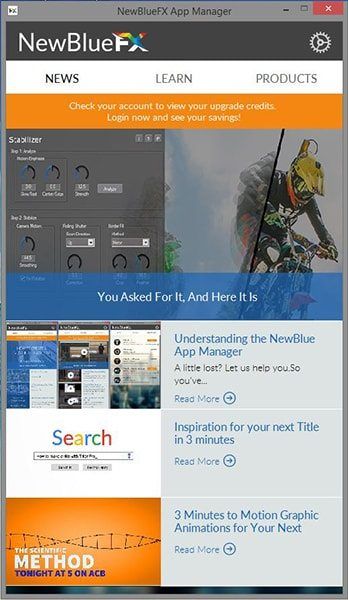
Learn Tab
The learn tab is designed to bring you the latest tutorials, tips and walkthroughs. Keep up to date with the latest features, shortcuts and tips from our wide array of experts to help you stay up-to-date and ahead of the curve.
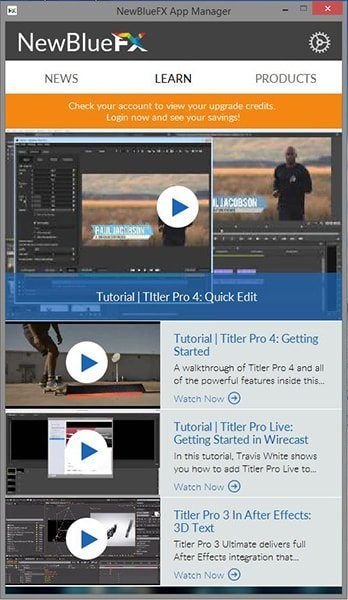
Deactivating Your Account
Editing can sometimes turn into a hardware arms race. And with larger and larger file sizes, it’s hard to keep up. Fortunately we made it easy to de-activate your products so you can access them from any machine.
To get started, click on the cog to open up the NewBlueFX App Manager drop-down menu. Select Deactivate/Sign Out.
This will deactivate your products on this computer and allow you to sign in on another one to continue using your plug-ins.
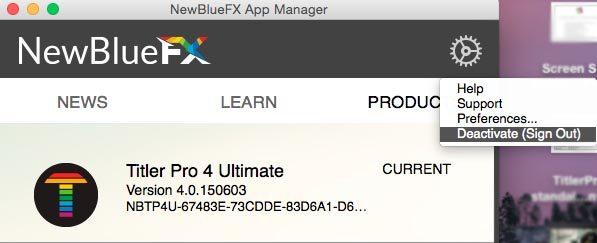
Please note that by deactivating, your products will go back to trial mode until you sign back in.
And luckily that’s it! Now you can take your editing toolkit with you.
To learn more about activating accounts and offline activation see https://www.newbluefx.com/support/help-files/titler-pro-4/activate-your-software
