
Part 20 of 24
Cut Away: Hiding In Plain Sight
- One Step/One Video Layer Image Highlighting Useful In Multiple Situations
Problem:
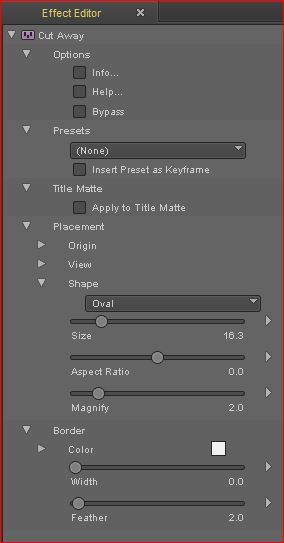
It’s breaking news. You’ve been given video of a crowd shot and you have to highlight one individual in a sea of faces. It’s always a hassle… usually a two-step process: normally you’d have to layer the shot over itself and do a wipe, zooming in on the lower level and reposition to match the placement of the wipe. You then have to track it, set the keyframing just right…Uff…
Solution:
In one step, (and using only one video layer) dropping in Cut Away lets you highlight your “object of interest” in a way so simple and effortless you’ll be wondering why no one had thought of this before.
Two crosshairs appear allowing you to select (1) the on screen target you want to highlight and (2) where you want the final onscreen placement to be. Then you select what shape (oval, circle, diamond or rectangle) you want the highlighted image to appear in and you size it. You now have independent control of the magnification size and positioning of the highlight. (It actually takes so much longer to explain than to do!)
Border width, color and edge softness are all adjustable. This filter has uses through the production spectrum…reality, news, documentary. No longer do you need to use two layers of video to achieve this! One of the more powerful yet simple implementations I’ve seen.
BEST FOR REALITY, DOCUMENTARY, NEWS
Cut Away is part of our Elements 3 Energize and Elements 3 Ultimate collections.
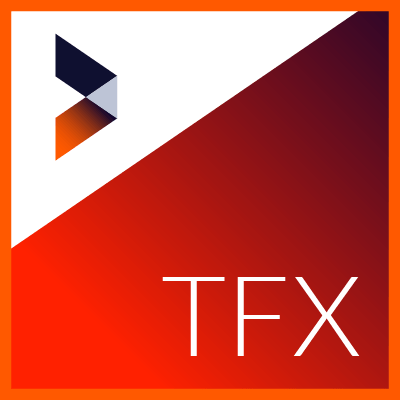
TotalFX 7
Get all Ultimate editions of Elements, Essentials, Filters, Stylizers, Transitions, and Titler Pro 7.
One thought on “CUT AWAY: Hiding In Plain Sight”
Comments are closed.