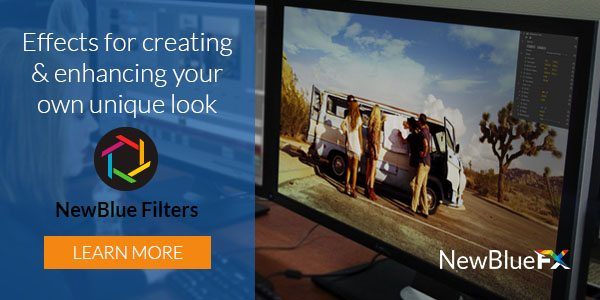Using the ColorFast plugin from NewBlue Filters 5, you can quickly add vibrancy and beauty to an otherwise dull scene.
6 Steps For Using ColorFast
Step One:
Add ColorFast to your clip.
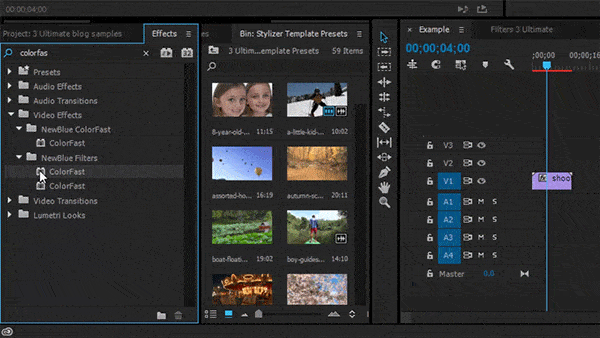
Step Two:
Under Primary Correction, choose the Pick White tool and select the whitest part of the scene.
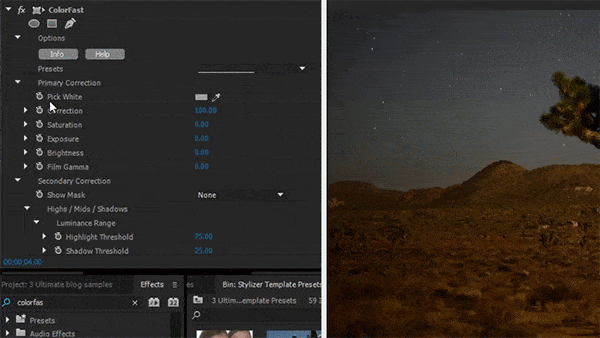
Step Three:
From the Presets drop-down menu, choose the Cold preset. This preset helps accentuate the sky in this clip. From here, make sure your Masks are correct before adjusting the colors.
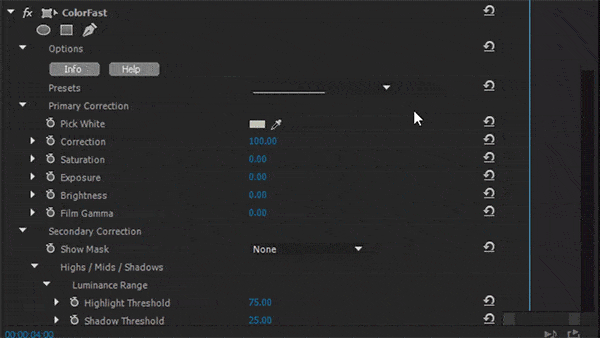
Step Four:
Under Show Mask, select Highlights, then increase the Highlights to 15 and Shadows to 8. This effectively changed the shots intensity.
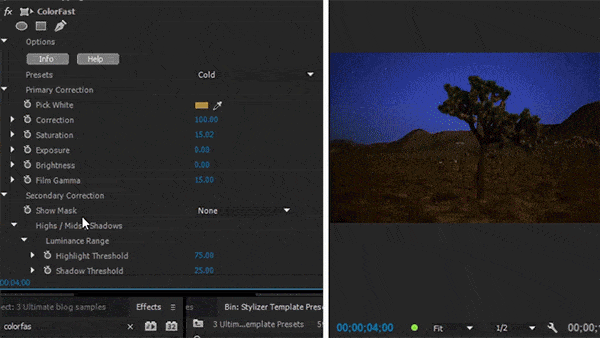
Step Five:
Under Highlights, select Enable and move the Tint to -49 and Saturation to 63 in order to emphasize the sky.
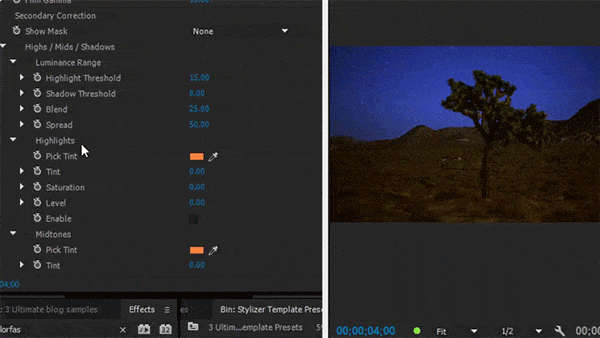
Step Six:
Under Midtones, bring the Tint to -12 and Saturation to 100.
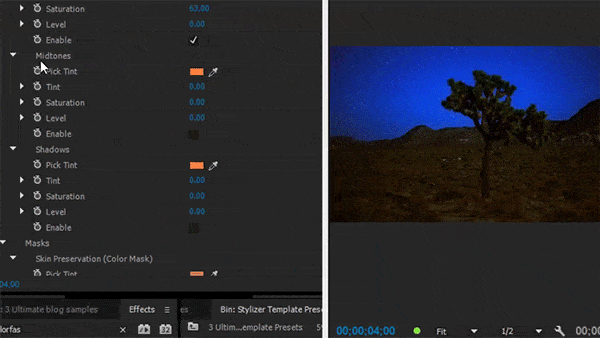
There you have it: Vibrance and beauty to an otherwise dull image with the ColorFast plugin from NewBlue Filters 3 Ultimate.
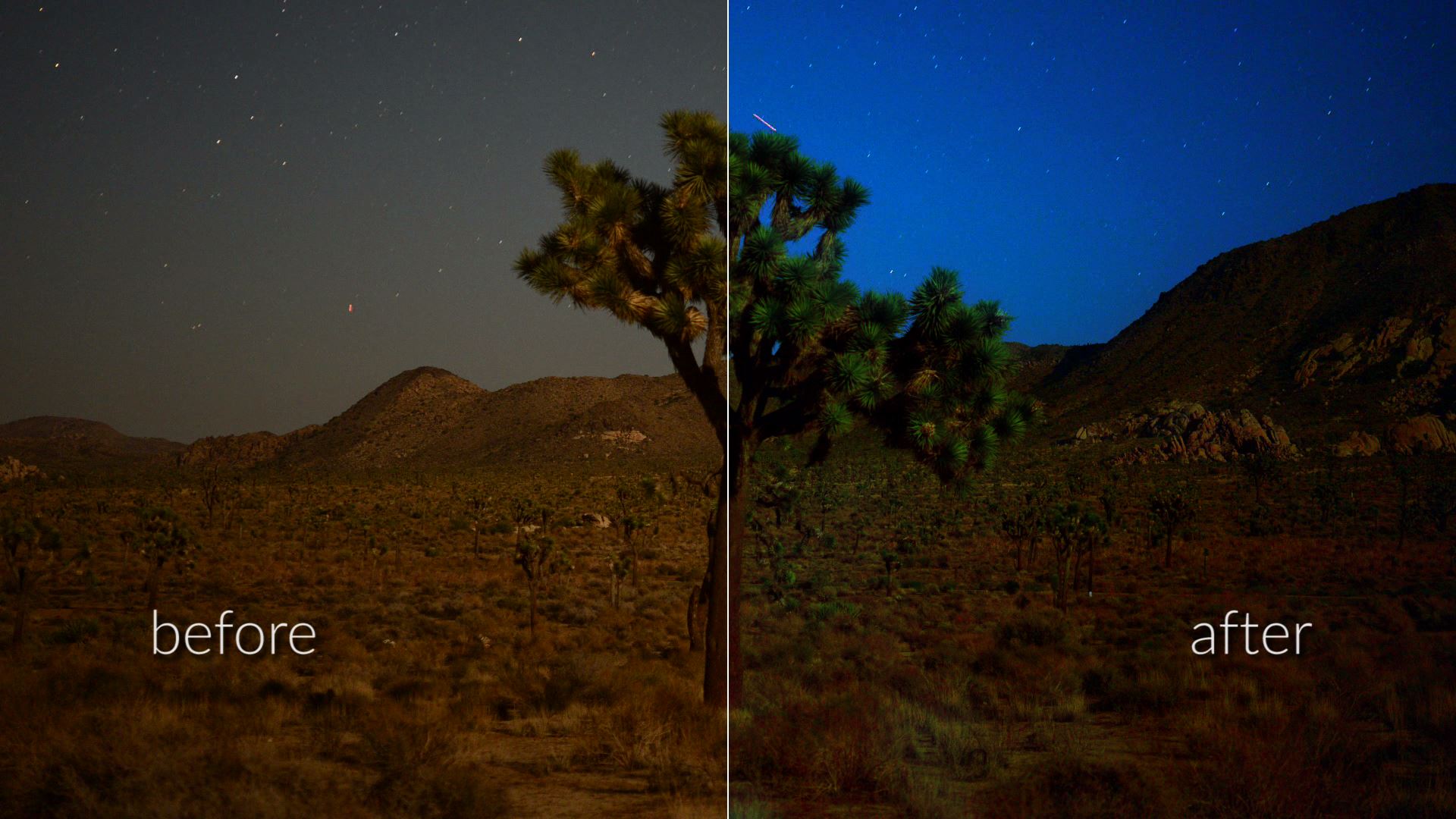
Discover ColorFast and much more in NewBlue Filters 5 Ultimate. Check it out here.