
With the import vector feature from NewBlue Titler Pro, you can create dynamic results with vector files using unique built-in animations.
4 Steps to Animate Vector Files
Step One:
Open Titler Pro 3 and go to File and Import Vector.
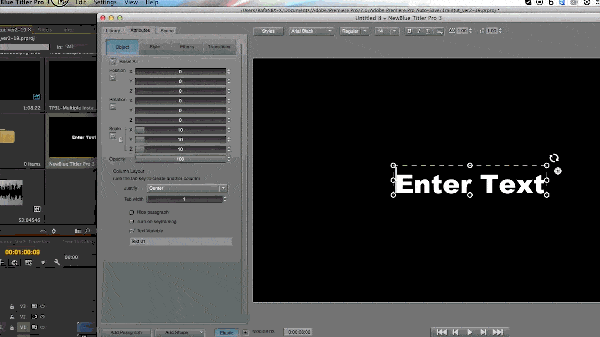
Step Two:
Under the Style tab, choose Extrusion, and add a bit of depth to the vector by increasing the value to 4.2
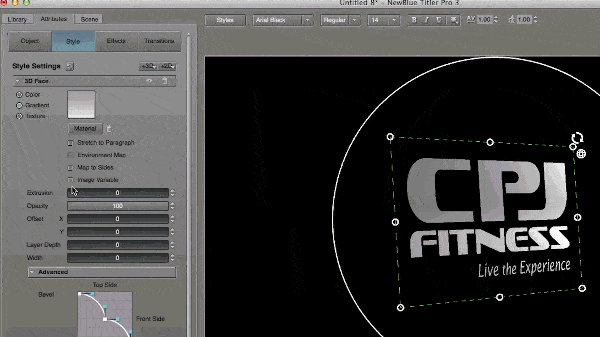
Step Three:
Under the Library tab, click on Transitions, then Animations, and hover over the options to see a preview before selecting.
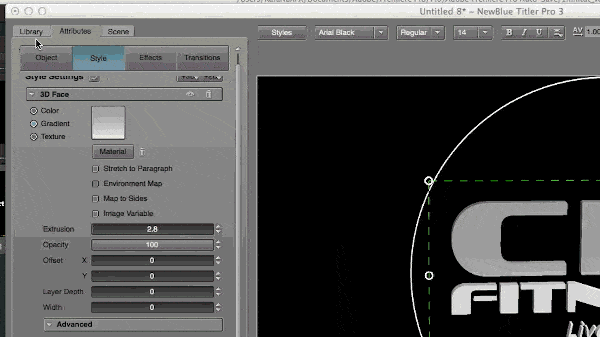
Step Four:
After the animation is chosen, go under Attributes, select the Transitions tab, then adjust the parameters to achieve the perfect look.
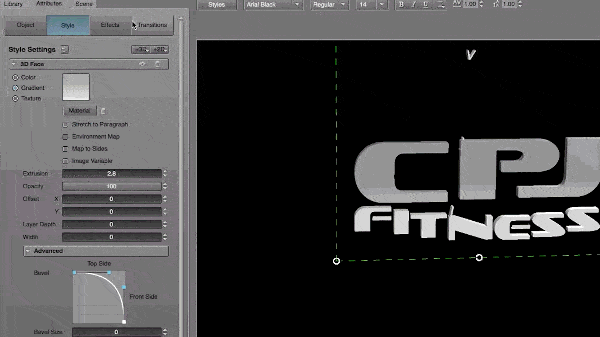
There you have it: You’ve added life and energy to an otherwise mundane logo with built-in animations and the vector import feature inside Titler Pro.
Discover the Vector Import feature and much more in NewBlue Titler Pro.
