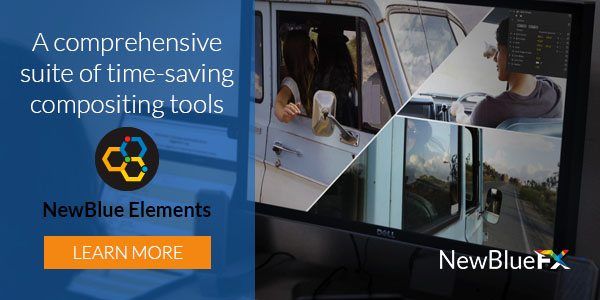All hail the Ken Burns effect! If you’re a documentary filmmaker or perhaps a news editor, you’re more than familiar with this often overlooked technique. Its combination of pan and zoom in video over stills injects life over static, and potentially dull, imagery. (While the technique predates Ken, his extensive use of the effect has made his name synonymous with it.)
While the Ken Burns effect involved careful keyframing in the past, we’ve made achieving this classic look easy with the Auto Pan plugin within the NewBlue Elements line. (More on that later.)
Our premium offering in this line is NewBlue Elements 3 Ultimate, 250 presets in 21 video effects that offer a wide collection of compositing tools. With it, you can easily key out colors and draw focus. Or in just a couple of clicks, you can map still or motion assets over existing footage, add drop shadows and reflections, or easily integrate picture-in-picture.
As with all NewBlueFX plugins, Elements 3 Ultimate works with all major NLEs including Premiere Pro, Avid Media Composer, Final Cut Pro, Edius, and Sony Vegas Pro.
Let’s take a look at some of Elements 3 Ultimate’s top features:
Create the Ken Burns Effect With Auto Pan
As I mentioned above, the Ken Burns effect is easy with our Auto Pan plugin. Use it to emphasize your subject with a light zoom or cover a large area over time with specific panoramas.
Use Auto Pan to automatically zoom and pan still images or video without keyframing. You can also control beginning and end positions, as well as rotation and animation velocity. Even use the Set Up View to focus on exactly where you want to relocate your original image.
Add a Sky With Chroma Key Pro
Using the Chroma Key Pro plugin, you can color key green screen shots or replace blue skies with other textures. This plugin enables you to easily create garbage matte, and change the color range, sensitivity, spill removal and more.
Match Your Look With Gradient Fill Pro
Does your logo not match the look of your scene? Use Gradient Fill Pro to change the color of images and text, and then take it a step further and refine your image by altering multi-point gradients, transparency, blending and drop shadow.
Map It With Image Mapper
Want to overlay or add video to another object in the frame? The Image Mapper plugin enables you to map video to any object with ease. To find your intended position, simply adjust corner positions, edge curvatures, aspect ratio, and edge blur to realistically superimpose your assets.
Create Camcorder Style in Seconds with Viewfinder
You can add a dated look or easily add on a “record” light to create an old school or live action feel with the Viewfinder plugin. Viewfinder makes it simple to reproduce a camera’s on-screen display with an array of elements, such as a counter, battery display, record light and more. Use controls to adjust the resolution, tint and B/W.
Simulate A Handheld Camera
Want to emulate a wandering cameraman, or simulate a wild car chase? The Active Camera plugins allow you to reproduce the motion of a hand-held camera. Just adjust horizontal and vertical shift values, as well as the rotation and rate. You can also choose from a variety of professionally designed presets.
Quickly Recreate Backdrops
Now you can quickly produce a stylized backdrop from your own footage with Background Generator. Just copy your clip then adjust it with blur, color, saturation, exposure and animated panning. Use your clip behind a picture-in-picture for a complementary but different background of shape, line, and color.
These are just some the excellent compositing plugins you’ll find in Elements 3 Ultimate. Check out the rest of these dynamic video effects here.