NewBlue Captivate
Captivate is a versatile tool for video producers and broadcasters, combining live video mixing with the creation of animated graphics.
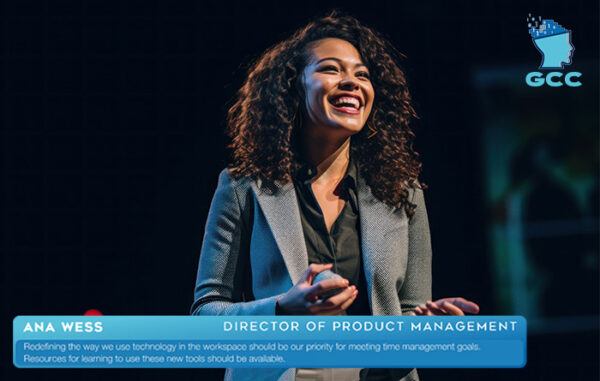
Captivate seamlessly integrates complex graphics with live video, simplifying the creation of sophisticated video productions.
With Captivate, users can manage live multi-camera productions, incorporating automated graphics like lower thirds, main titles, tickers, chat comments, and scoreboards.
Its ability to link to data sources like spreadsheets and social media ensures real-time, dynamic updates.
Use Captivate to stream RTMP directly, output to Zoom, or integrate with your hardware or software video switcher.
Now with Zoom Integration
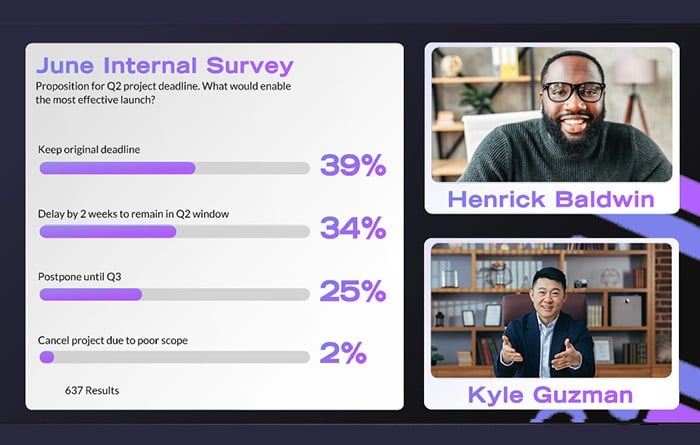 The new Zoom integration in Captivate allows the crafting of elaborate multi-person productions, making it an ideal tool for interviews, podcasts, webinars, and more.
The new Zoom integration in Captivate allows the crafting of elaborate multi-person productions, making it an ideal tool for interviews, podcasts, webinars, and more.
Transform participant interaction, from chat messages to live video, into an expertly crafted virtual broadcast.
As a comprehensive solution for complete video production, Captivate streamlines the management of live video content. It’s an accessible and practical choice for both professionals and enthusiasts, transforming complexity into simplicity.
Getting Started
Captivate runs as an application on your Mac or Windows computer.
Captivate comes in three flavors:
- Captivate Present enhances live presentations and webinars with rich graphics and seamless Zoom integration.
- Captivate Sport delivers dynamic, real-time streaming with powerful sports graphics scoreboards and stats for live sports broadcasting.
- Captivate Broadcast offers ultimate production capabilities, including multiple Zoom participants, unlimited graphics, multiple channels, and much more.
Present is a great place to start if you intend to create productions with no more than one live Zoom feed at a time. If you need more, then head straight to Broadcast.
- meets professional broadcasting demands, offering real-time 3D graphics and versatile production tools for immersive, high-quality live content.
Engage Your Audience Effectively
Create webinars, podcasts, corporate communications, and more with Captivate. Engage your audience and deliver impactful messages with the tools and techniques of broadcast.
Your Personalized Broadcasting Studio
Think of Captivate as a portable studio packed with features like video switching, audio mixing, dynamic graphics, and RTMP streaming. It’s all you need to build professional Zoom productions.
Immersive Zoom Connectivity
Join and enhance any Zoom meeting, webinar, or event with Captivate’s effortless integration. Transform participant interaction, from chat messages to live video, into an expertly crafted virtual broadcast.
Simplified Yet Powerful Production
Say goodbye to production complexity with Captivate’s efficient Shot Layout system. With just a push of a button (or a StreamDeck), effortlessly transition between complex, multi component, scenes. Design your production and keep it simple and error-free when you go live.
Creative Freedom at Your Fingertips
Access an extensive library of graphics templates on both Mac and Windows with Captivate. Modify, craft, or import designs to personalize your production, bringing creative freedom to your fingertips.
Seamless Integration with Established Tools
While Captivate can act as a complete video studio on its own, it also integrates exceedingly well with established video tools. Whether you’re using vMix, Tricaster, ATEM, OBS, or similar hardware and software solutions, Captivate intelligently connects with your existing setup, enhancing your production capabilities.
Activation
To start using Zoom with Captivate:
- Click the “Connect to Zoom” button in the app.
- Enter your Zoom credentials in the popup window (if not already logged in).
- Click the button to tell Zoom you approve of the “NewBlue Captivate” app.
- (screenshots / video needed)
Usage
Removal
To disconnect NewBlue Captivate from your Zoom account:
- Login to your Zoom Account and navigate to the Zoom App Marketplace.
- Click Manage >> Added Apps or search for the NewBlue Captivate app.
- Click the NewBlue Captivate app.
- Click Remove.

