Transitions 5 Ultimate
From attack and release to optimized drop shadowing, Transitions 5 Ultimate is designed to create smooth and pleasing transitions.
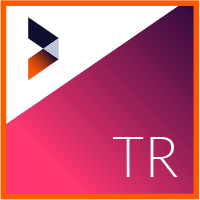
Explore the all-inclusive transitions toolkit.
Seamlessly transport your audience from one scene to the next. With this comprehensive selection of 65 unique, stylized video transitions of 3D, light, color, and motion, you'll find the right transition for every mood or circumstance.
Dimensions
Add depth and dimension to your cuts.
Flow
Add zoom blur, simulate sweeping beams of light, classic rolling-film looks and more.
Glow
Transitions scenes with rings, waves and rays of light.
Inspire
Create colorful and artistic scene-to-scene cuts.
The ultimate transitions experience.
Make the most of your video transitions workflow with Transitions 5 Ultimate.
$299
What's included.
Transitions 5 Ultimate includes NewBlue's entire suite of Transitions products, including the Transitions Glow, Flow, Dimensions and Inspire plugin collections.
Dimensions
Break, burst and shred between scenes.
Bouncing Cubes
Convert the scene into 3D cubes that bounce and reassemble into the second scene.
Bouncing Frames
Turn the scene into a series of bouncing "frames" that animate into the next.
Box Explode
Fold the scene into a spinning box that flies apart to reveal the next scene.
Box Fold
Draw the video on the panels of a box that folds inward, revealing the second scene.
Checker Board
Shuffle, collapse and stack one scene away, then introduce the next.
Comb
Slice the shot into strips that twirl and peel off the page to reveal the next scene.
Confetti
Turn the shot into confetti that blows off the screen to reveal the second scene.
Flip
Flip the first scene over to reveal the second scene.
Minimize a scene into a shrinking panel that floats away.
Grid Blast
Slice the shot into a grid whose panels blow away at speeds determined by their brightness.
Grid Explosion
Smash, splinter and shatter an image to reveal the next scene underneath.
Grid Fall Away
Break the scene into pieces that fall away from the camera with the darker panels falling faster than the lighter ones.
Intensity Grid
Use 3D rectangles to expand and contract across the screen to transform into a new scene.
Louver Grid
Break the first shot into a grid of spinning louvered panels that dissolve into the second.
Louvers
Turn the first scene into a stack of window louvers that rotate to reveal the second scene.
Magic Carpet
Curl the shot into a magic carpet-like that spins as it flies away.
Page Turn
Peel the image as if it were a page in a book or calendar.
Cut the first scene into cascading frames that spin on an axis, reassembling to reveal the second scene.
Sliced Cubes
Slice the scene into a stack of spinning pizza boxes that combine to form the next scene.
Spiral
Break the shot into panels that spiral inward then outward, re-forming into the next shot.
Spiral Bounce
Slice the shot into bouncing panels that spiral inward, then outward to re-form as the next scene.
Spiral Rotation
Break the scene into a rectangular grid of panels that dance in a spiral around an axis to reassemble the second scene.
Twist
Twist, slice, and peel to reveal the next scene.
Vortex
Break the scene into small panels that twirl and fly around the screen to reveal the next scene.
Wiggle
Wave the scene like a flag in the breeze as it turns into the second scene.
Flow
Morph one image to reveal the next for a fluid transition.
Roll
Roll the frame over and over at an increasingly frenetic pace and ultimately ease into the new image.
Scanner
Wipe from one scene to the next with a fluorescent beam of watery light.
Shake
Jolt, rattle and pulse from clip to clip for dramatic progression.
Shear
Smear your scene in diagonal directions.
Shred by slicing the first scene into thin strips and dragging them off to reveal the second scene.
Smear
Stretch the image into a blur that sharpens into the next scene.
Spin
Transition between two video clips by rotating and blurring the image around any point in the picture.
Traveling Rays
Throw bright beams from a moving light source that flies across the screen, animating a beautiful blend between shots.
Twist and swirl images into a blur that unravels to reveal the next scene.
Wave
Create fun and effortless scene transitions that melt, ripple and warp.
Zoom
Blur and pan rays dramatically across the scene to move between cuts.
Glow
Transition between two clips while dramatically changing their contrast levels.
Duochrome
Create colorfully retro and metallic images with 2 chrome-like colors.
Glow
Transition between two clips while transforming highlights in an image into soft, radiant sources of light.
Glow Pro
Generate a soft radiant light in any color of the rainbow that gently washes between shots.
Halovision Plus
Use halo-like auras around objects from one clip to blend your scenes together.
Swallow a scene with a circle of light and burst into the next.
Light Bender
Radiate shifting, curved flares from highlights in the image.
Neon Lights
Mutate the image into surreal bands of light that dance and merge to reveal the second scene.
Photon Blast
Cast powerful rays of multicolored light that blind the viewer, then pull back to reveal the new scene.
Plasma Glow
Warp one scene into the next with a dynamic shimmering blast of light.
Transition between two clips, generating a sequence of fast cuts and bright flashes of light.
RGB Shift
Separate the image into colored layers that vibrate and jog around as they reassemble into the second scene.
Shiny Fog
Blur a scene into a chrome-like fog that vanishes to reveal the next.
Inspire
Transform scene transitions into animated illustrations.
Charcoal
Convert the video image into a line drawing and morph it into the second clip.
Color Melt
Morph between two clips by expanding and softening the colors.
Color Wash
Wipe from one scene to the next by painting a band of colors that wash through the intensity gradient.
Colored Pencil
Simulate a drawing at the end of one scene that morphs into the next.
Break the video image into small paint strokes and morph between the two clips.
Metallic
Turn the first clip into hammered metal and morph it into the second clip.
Mosaic
Turn the image into a grid of painted tiles that rebuild into the new scene.
Oil
Give scene transitions the vivid color and fluid texture of an oil painting.
Paper Collage
Blend between two clips as you build the video image from layers of colored paper.
Transition between two clips with the looks of rubbing colored pencils over the image.
Posterize
Paint the image with a reduced color palette while wiping between two clips.
Sketch
Draw lines and edges artfully to blend scenes together.
Vivid
Intensify colors while morphing from one scene to the next.
Water Color
Soften colors and blur edges of objects in your video to morph two scenes.
Compatibility and requirements.
Compatible with the following programs:
Adobe Premiere CC*
*may require update to latest version
NewBlue Titler Pro 2+
Avid Media Composer & Symphony 8+
Vegas Pro 17+, Magix Movie Studio 17 or older
Black Magic DaVinci Resolve 15+
Grass Valley EDIUS 9 & X*
*Effects and transitions performance in Edius are not real-time.
Software and hardware:
Windows 10
A recent Nvidia or AMD GPU that supports OpenGL 2.1 or later. 1 GB VRAM is required. 4 GB VRAM is recommended when working with HD content.
Supports 64-bit video editing applications only.
Tutorials
See what you can achieve with NewBlue solutions. Check out our library of tutorials and video walkthroughs.
Blog
Browse our latest articles, blogs, and customer stories.


